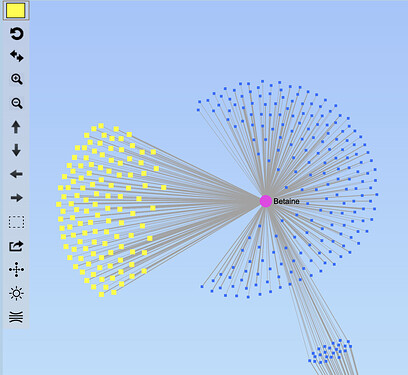-
By default, you can drag and drop to change position of a single node - simply put your mouse cursor over the node. When its label shows up, left click and drag the node to a position. Release the mouse.
-
To change positions for multiple nodes, there are several built-in approaches. First use the Scope option on the top menu bar to make sure that the option Node-neighbours is selected. Then drag the central node of the node cluster to a new position. Note, only dependent nodes (nodes that are only connected with the central node, but not to any other nodes) will be affected. If you also want to adjust the position of these non-dependent nodes, switch the Scope to Single node , and then drag these nodes individually to the new position.
-
You can manually select multiple nodes using Manual selection
 , set “Scope” to “All highlights / Current highlights”, and then drag them to new positions. A screenshot is shown below on dragging manual selected nodes
, set “Scope” to “All highlights / Current highlights”, and then drag them to new positions. A screenshot is shown below on dragging manual selected nodes